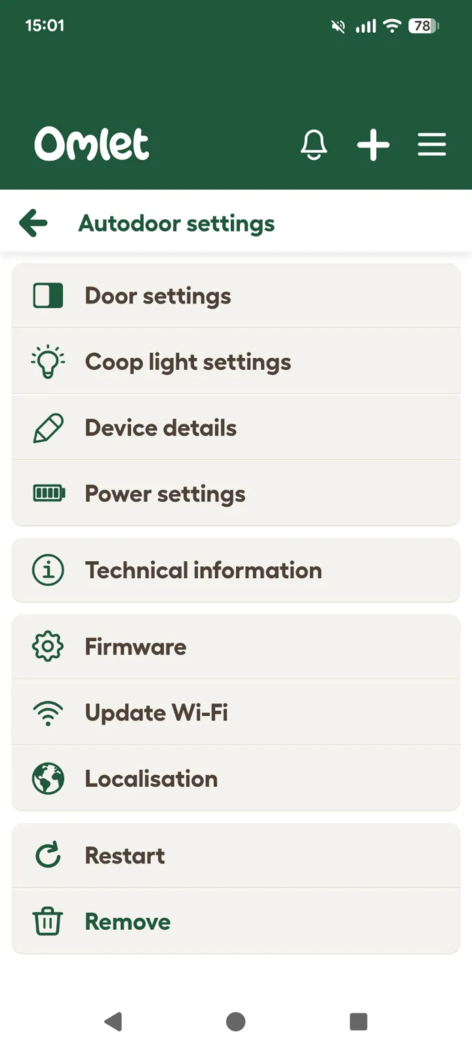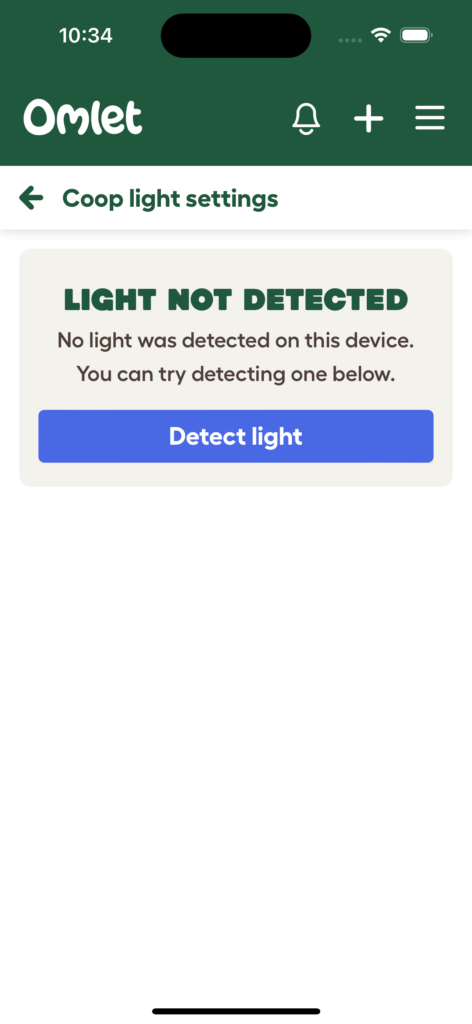My Coop Light doesn’t show up in the Omlet App, what should I do?
Step 1 - Check that the coop light is still plugged into your Autodoor.
Check the Coop light connector is fully inserted into the connector marked “Coop Light” on the PCB. The coop light connector is shown on the left-hand side. The connector needs to be right away up.
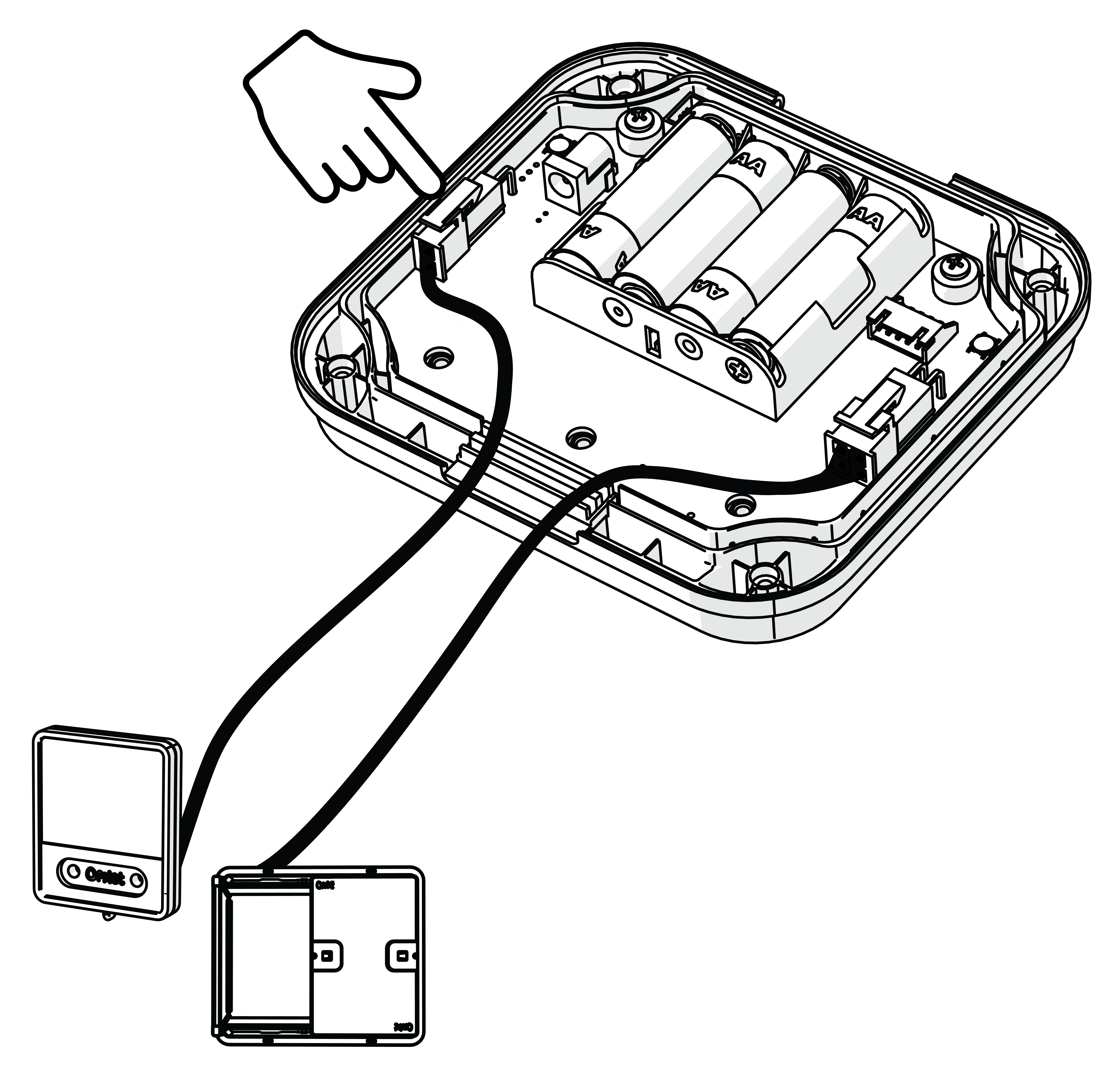
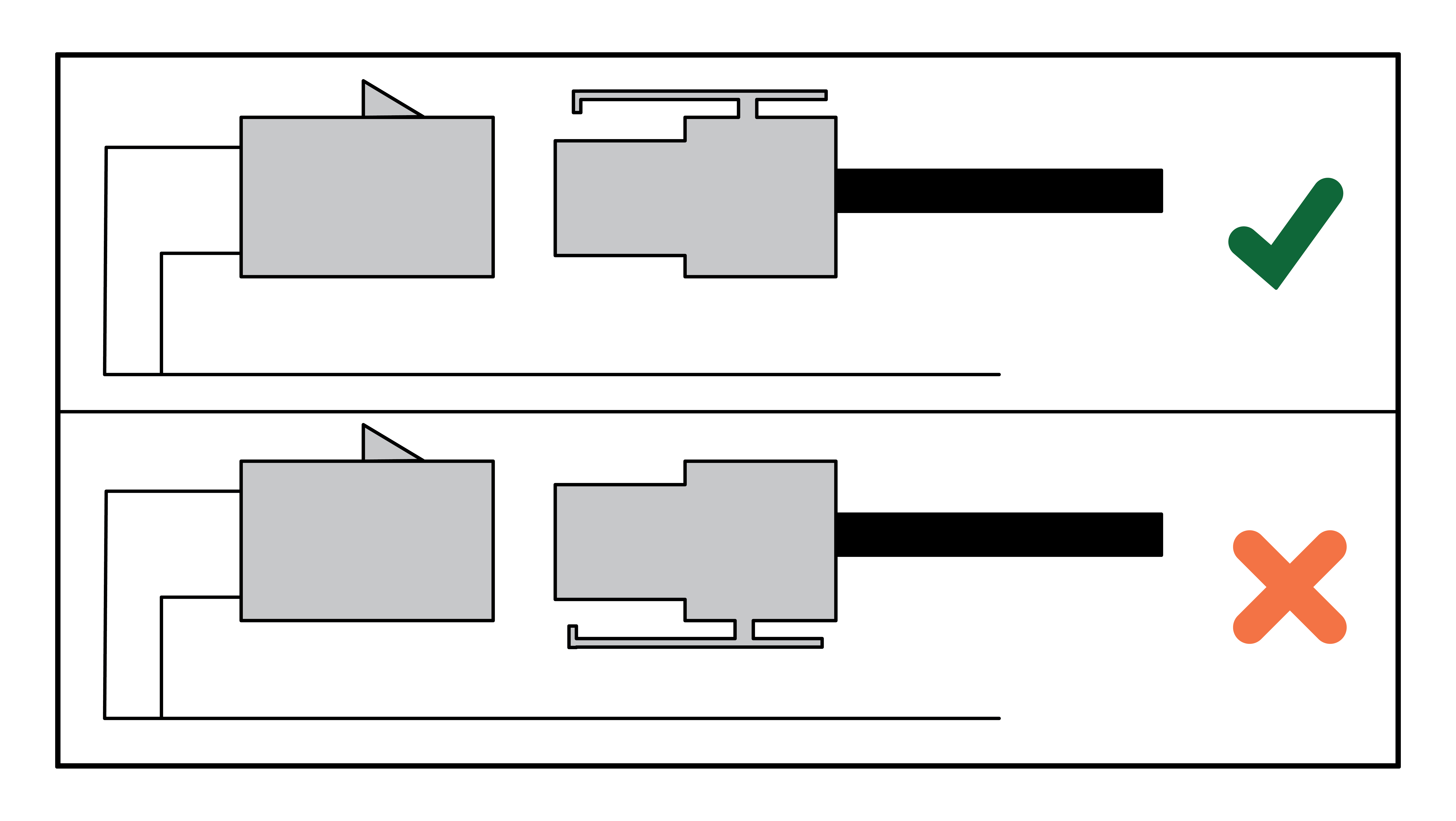
Step 2- Detect the coop light in the Omlet App
Ask the control panel to re-detect the light by tapping the Settings icon in the top right of the door card on the home screen. Then select “Coop light settings” from the menu.
Step 3 - Click the “Detect light” button.
The control panel will attempt to briefly turn the Coop Light on and off again. If the detection was successful, the Light On/Off button should appear on the door card on the home screen.
Please note
If your control panel is running on batteries, the check will not be performed until the control panel next wakes up and checks in with the server. You may have to wait up to 10 minutes for the check to be performed and the button to appear in the app. You can also wake the control panel up by pressing a button on the control panel.