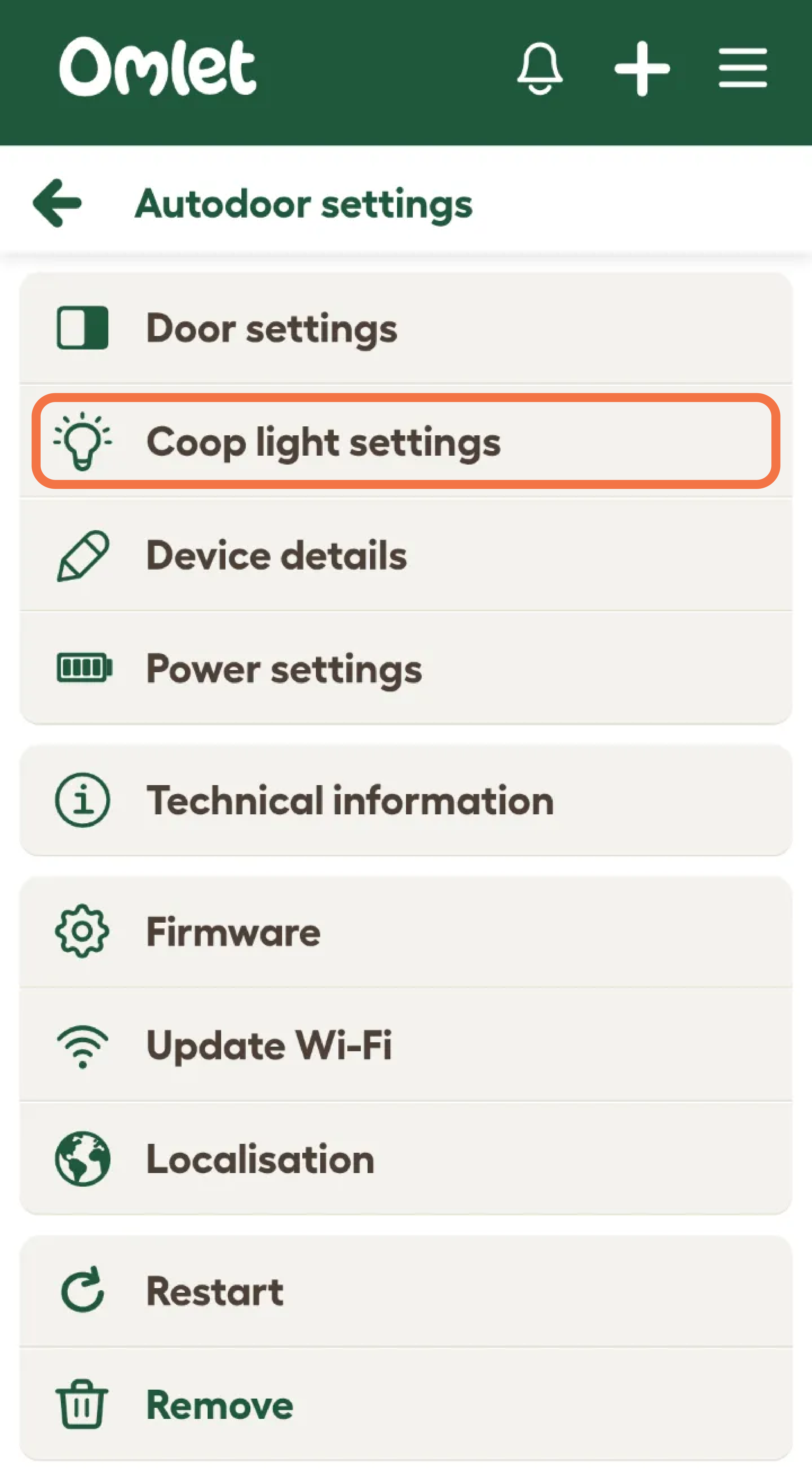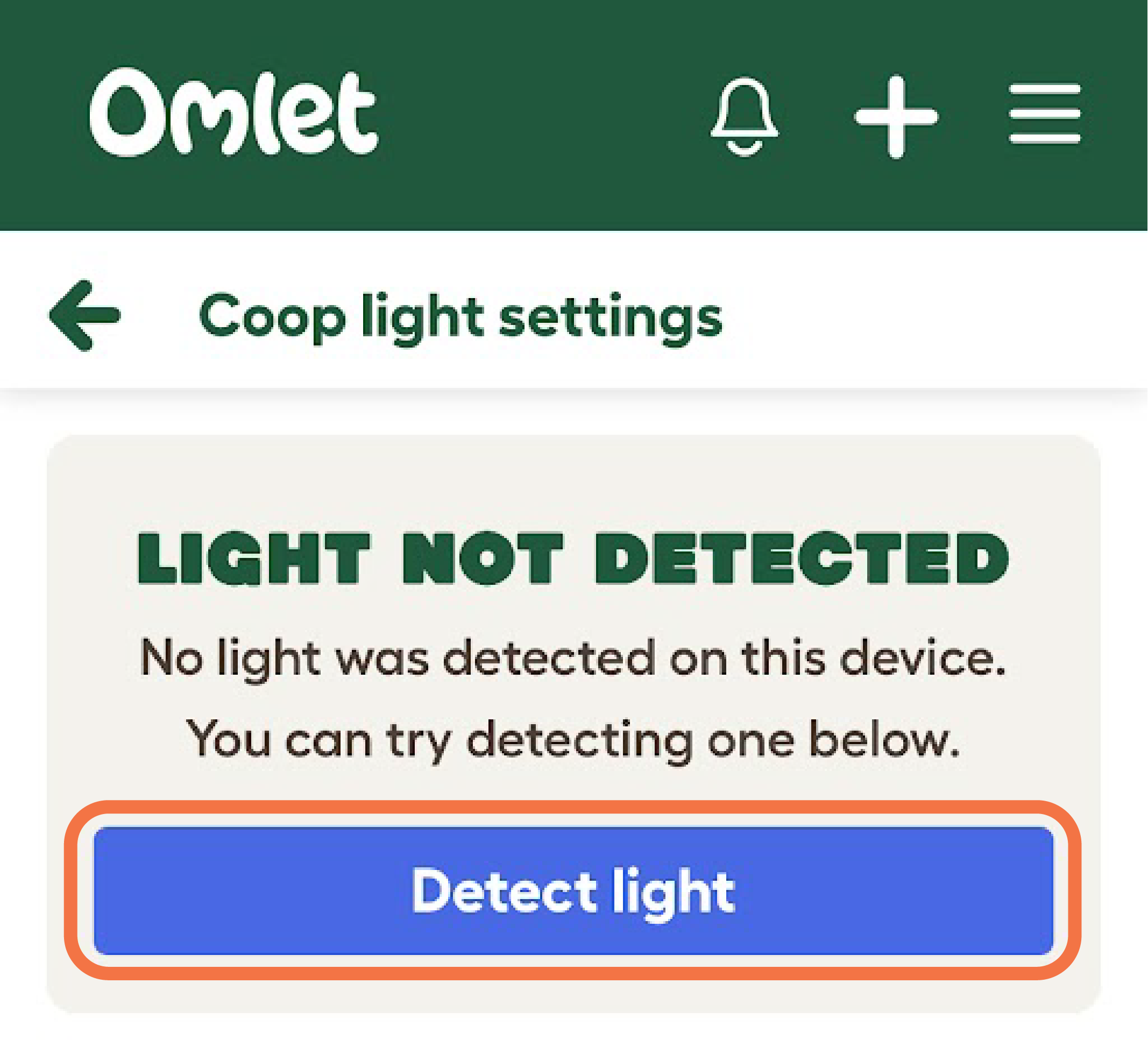My Coop Light does not show up in the Omlet App
Step 1 - Check that the Coop Light is still plugged into your Autodoor
Check the Coop Light connector is fully inserted into the connector marked “Coop Light” on the PCB. The Coop Light connector is shown on the left-hand side. The connector needs to be right away up.
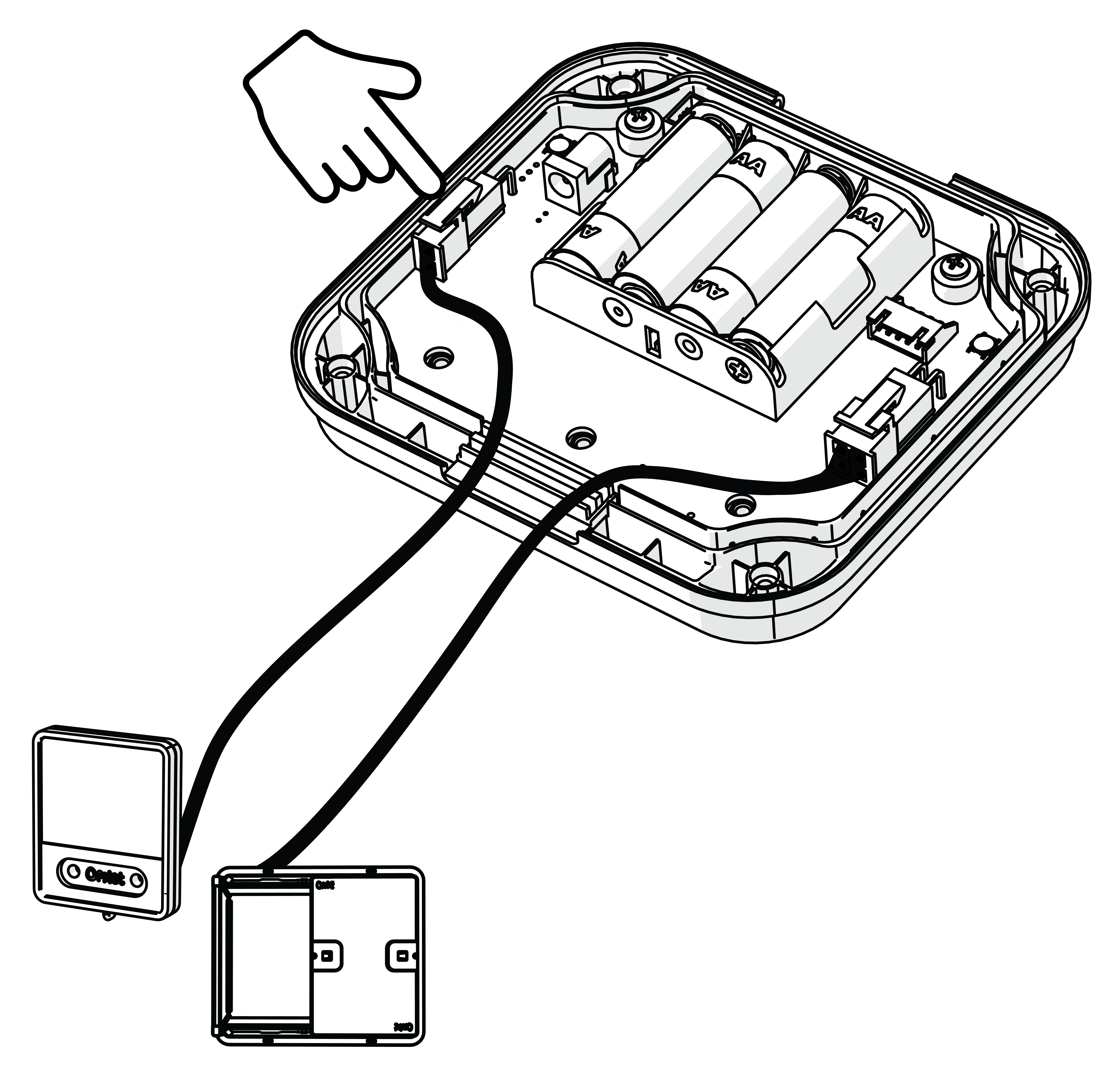
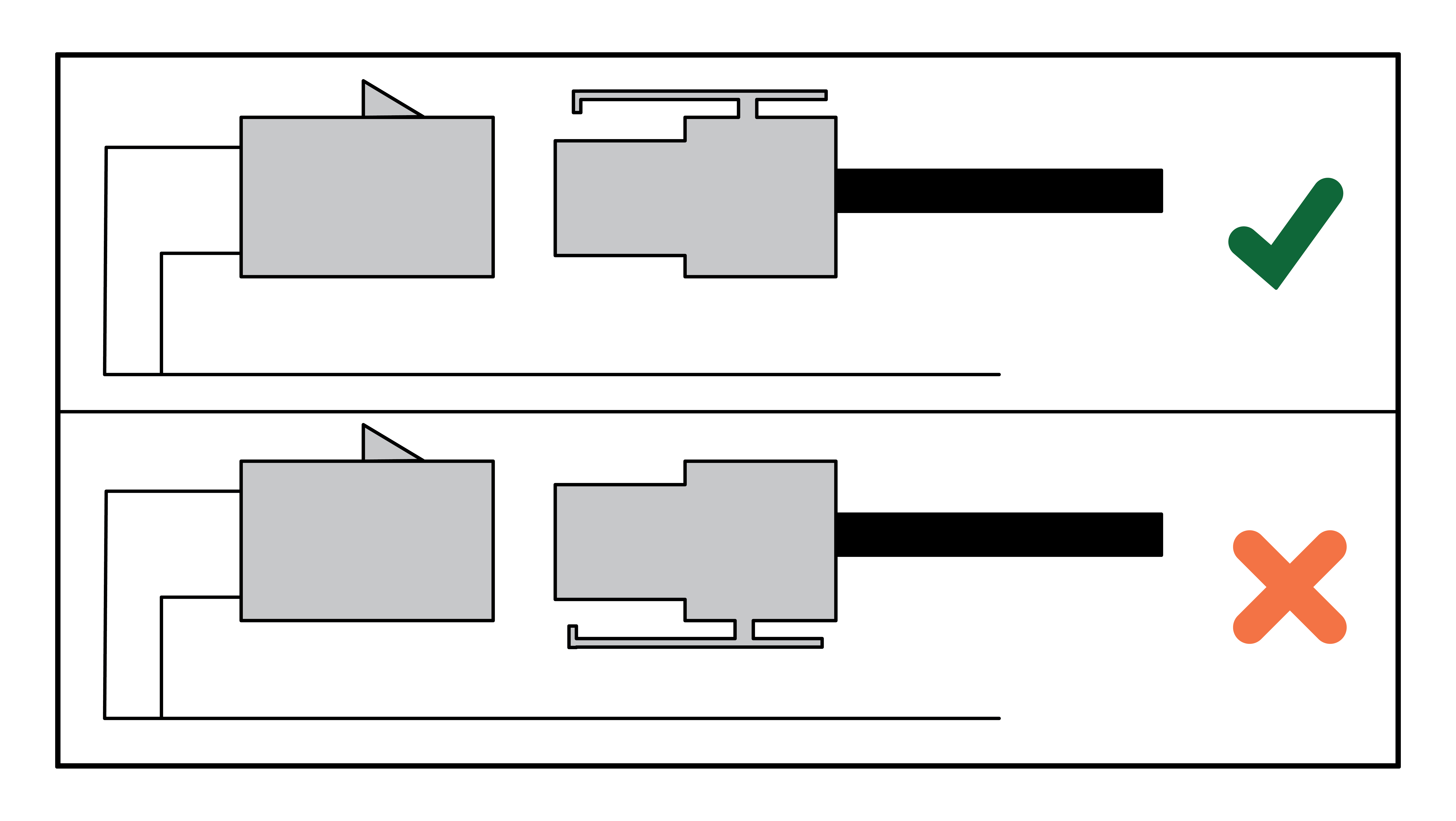
Step 2 - Detect the Coop Light in the Omlet App
Ask the control panel to re-detect the light by tapping the Settings icon in the top right of the door card on the home screen. Then select “Coop Light settings” from the menu.
Step 3 - Click the “Detect light” button
The control panel will attempt to briefly turn the Coop Light on and off again. If the detection was successful, the Light On/Off button should appear on the door card on the home screen.
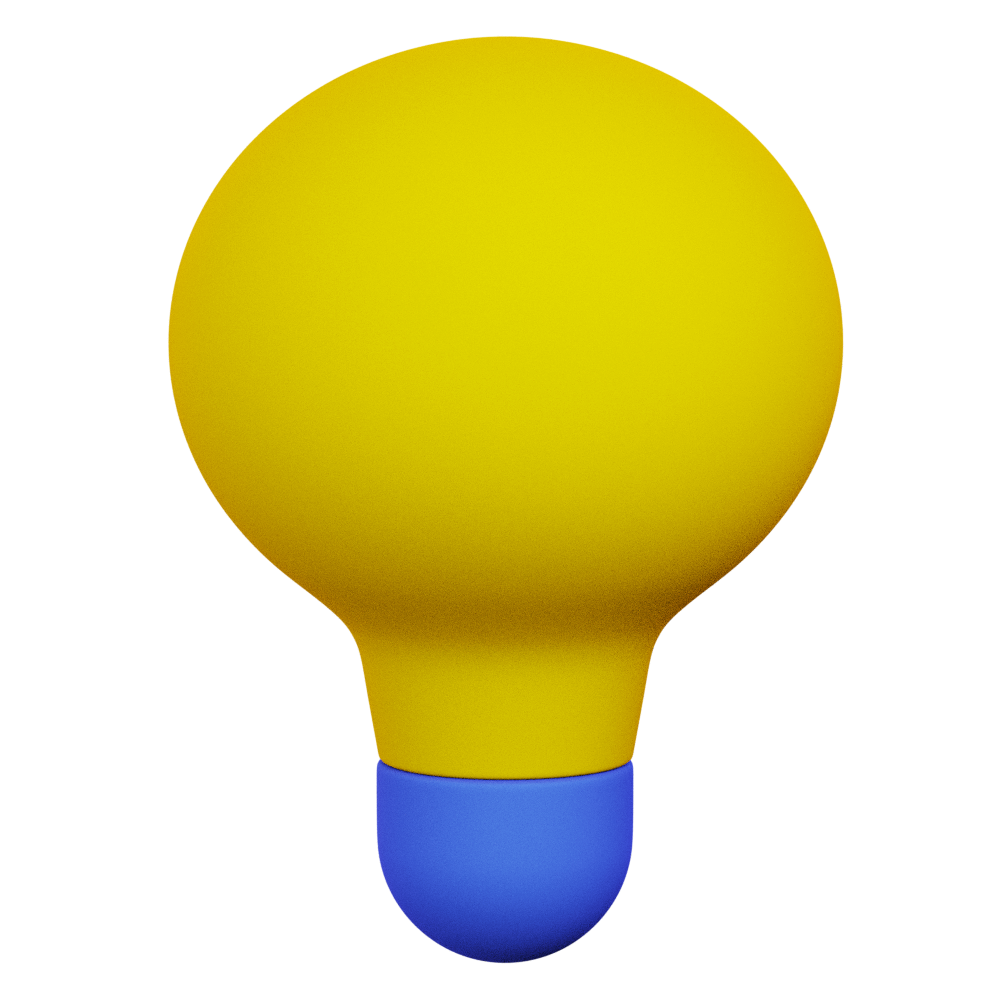 If your control panel is running on batteries, the check will not be performed until the control panel next wakes up and checks in with the server. You can also wake the control panel up by pressing one of the buttons on the control panel. |