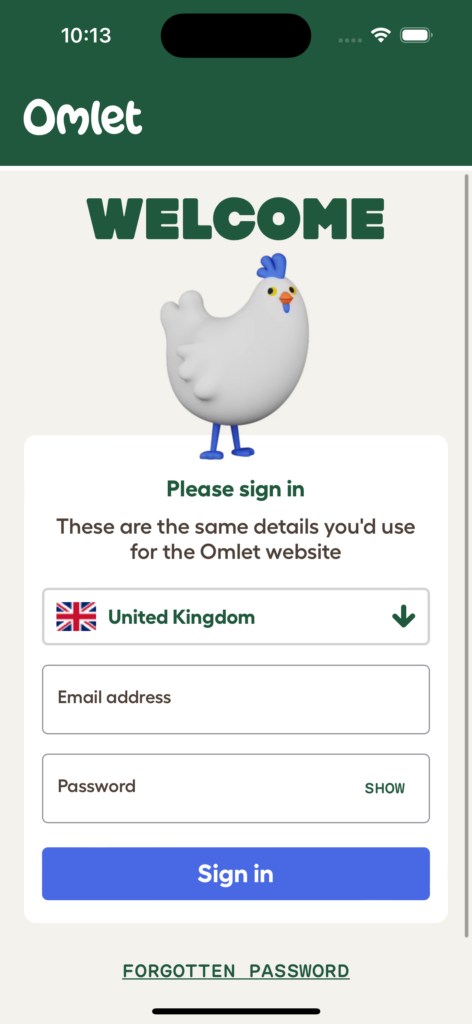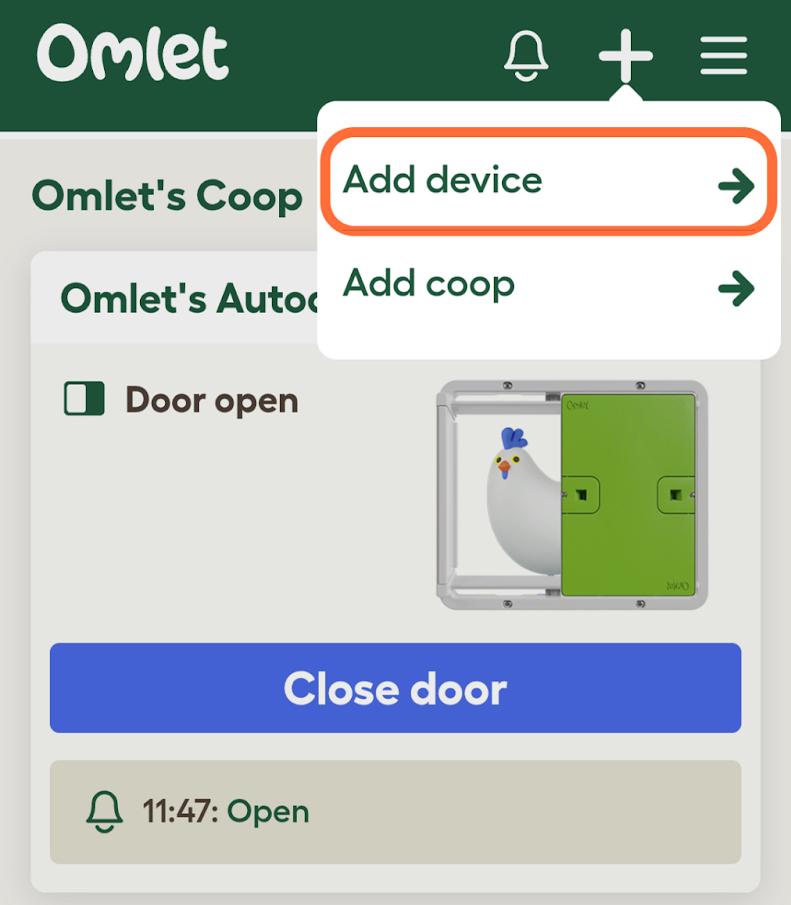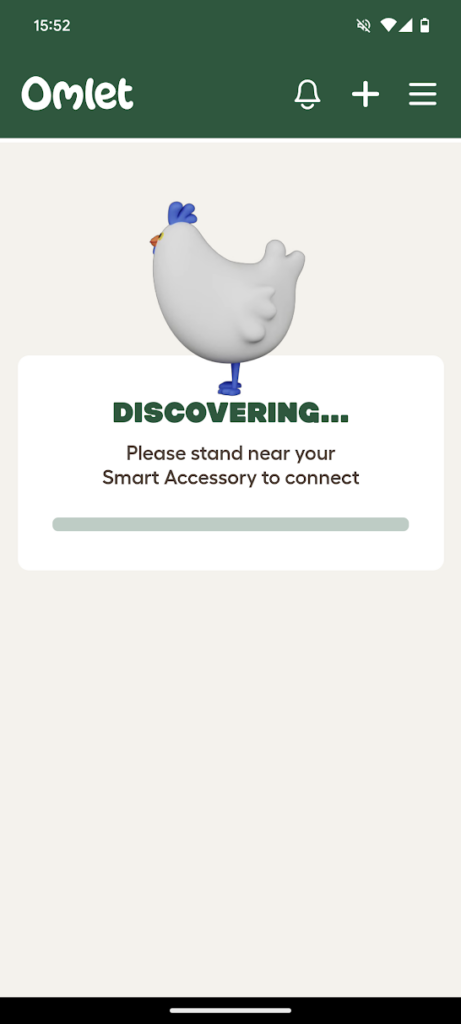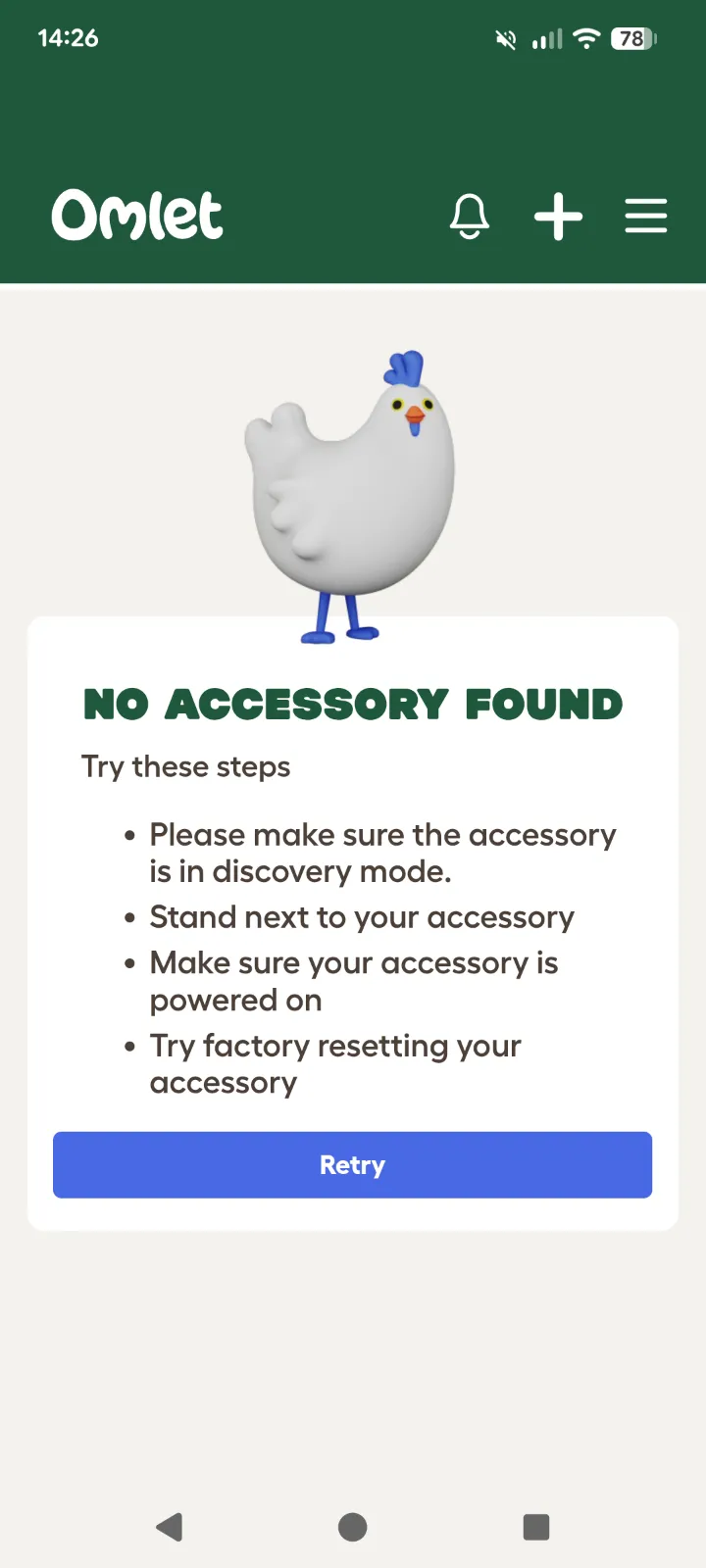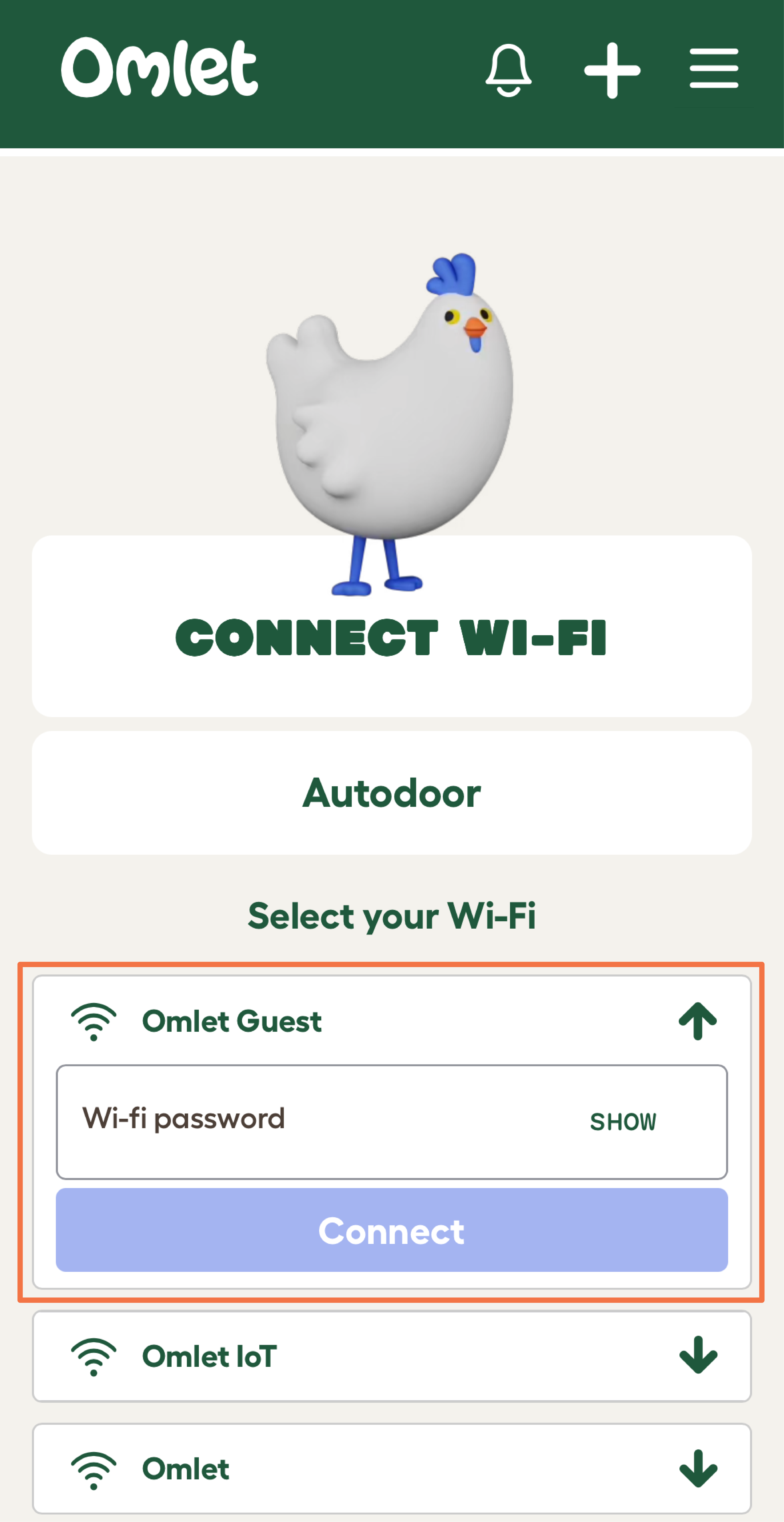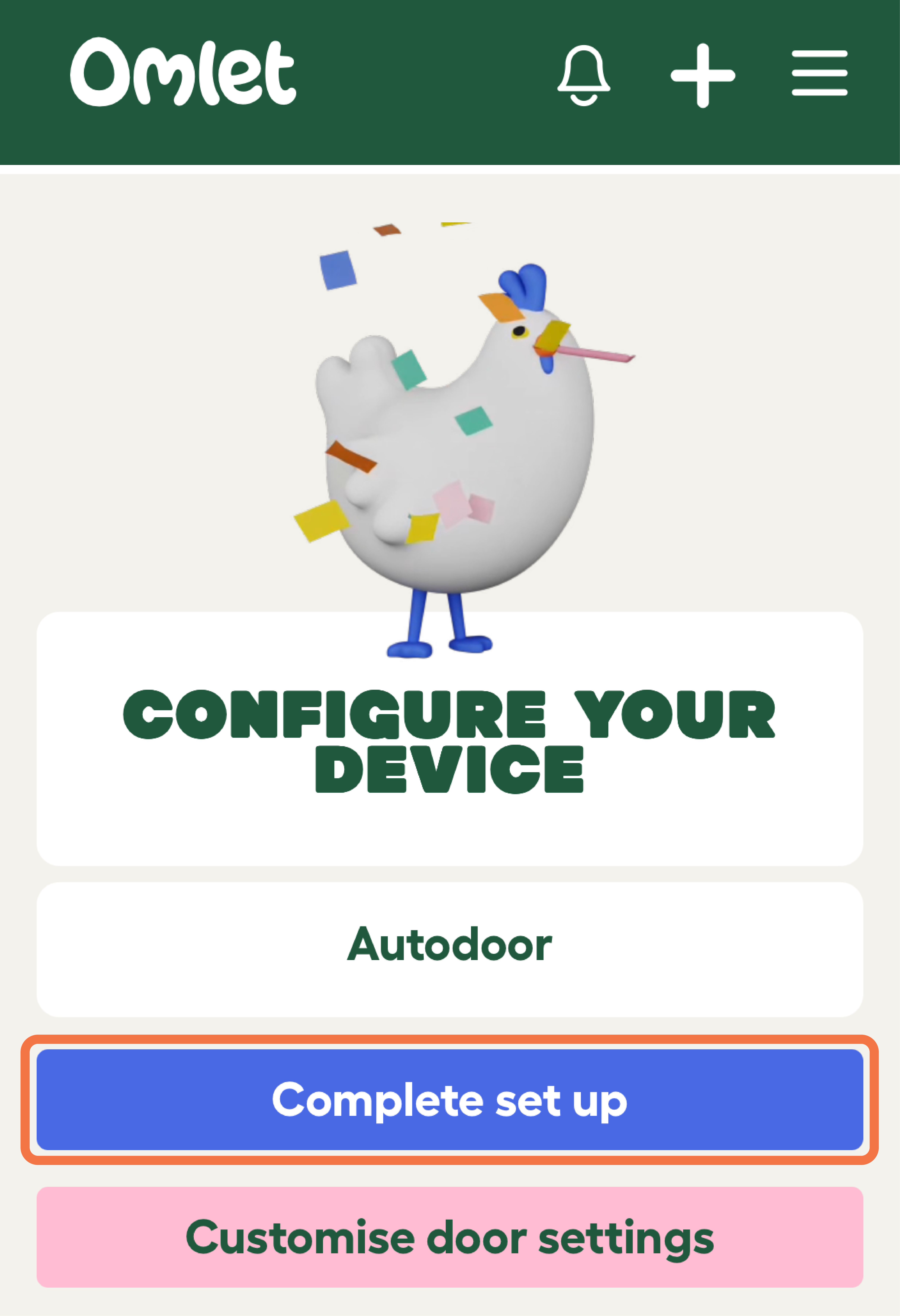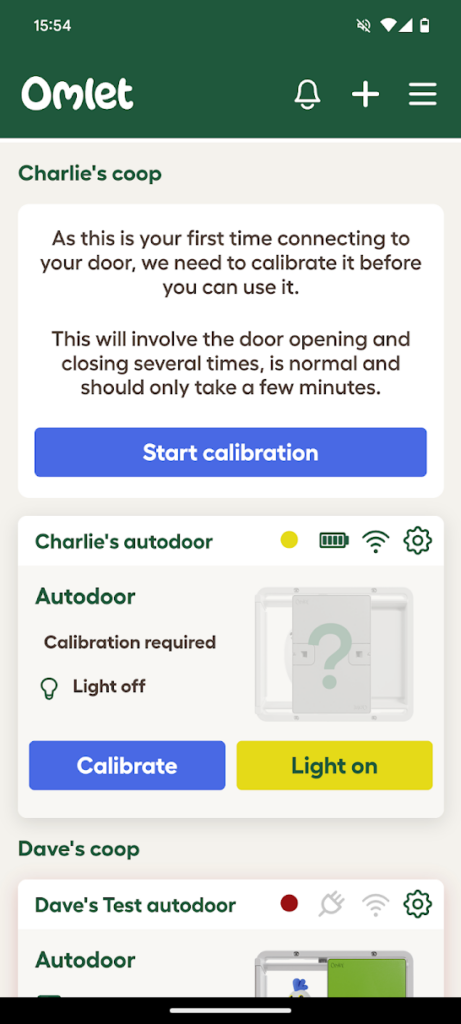How to Connect your Smart Autodoor to the Omlet App
Step 1 - Download and install the Omlet App on your phone
- App Store: Download here
- Google Play Store: Download here
Step 2 – Log in
Open the Omlet App and log into your Omlet account. If you don’t have an Omlet account, you can register within the app.
Step 3 – Set up the control panel
Add batteries or plug in mains power adaptor.
The control panel is now in “Discovery Mode” and ready to connect to the app.
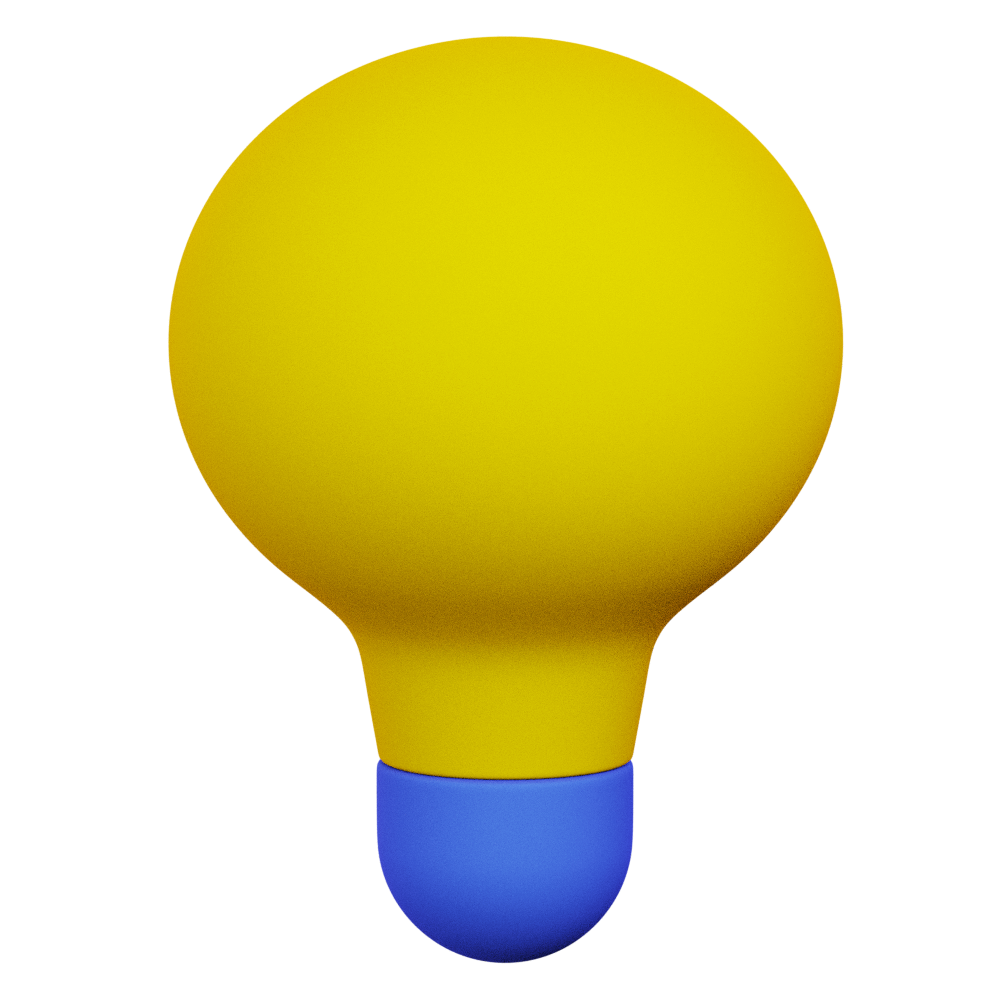 If the control panel does not display 'Discovery Mode', follow this guide: |
Step 4 - Select the plus icon
Step 5 - Click ‘Add device’
Step 6 - Make sure you are within range (5m) of the control panel to allow it to connect successfully
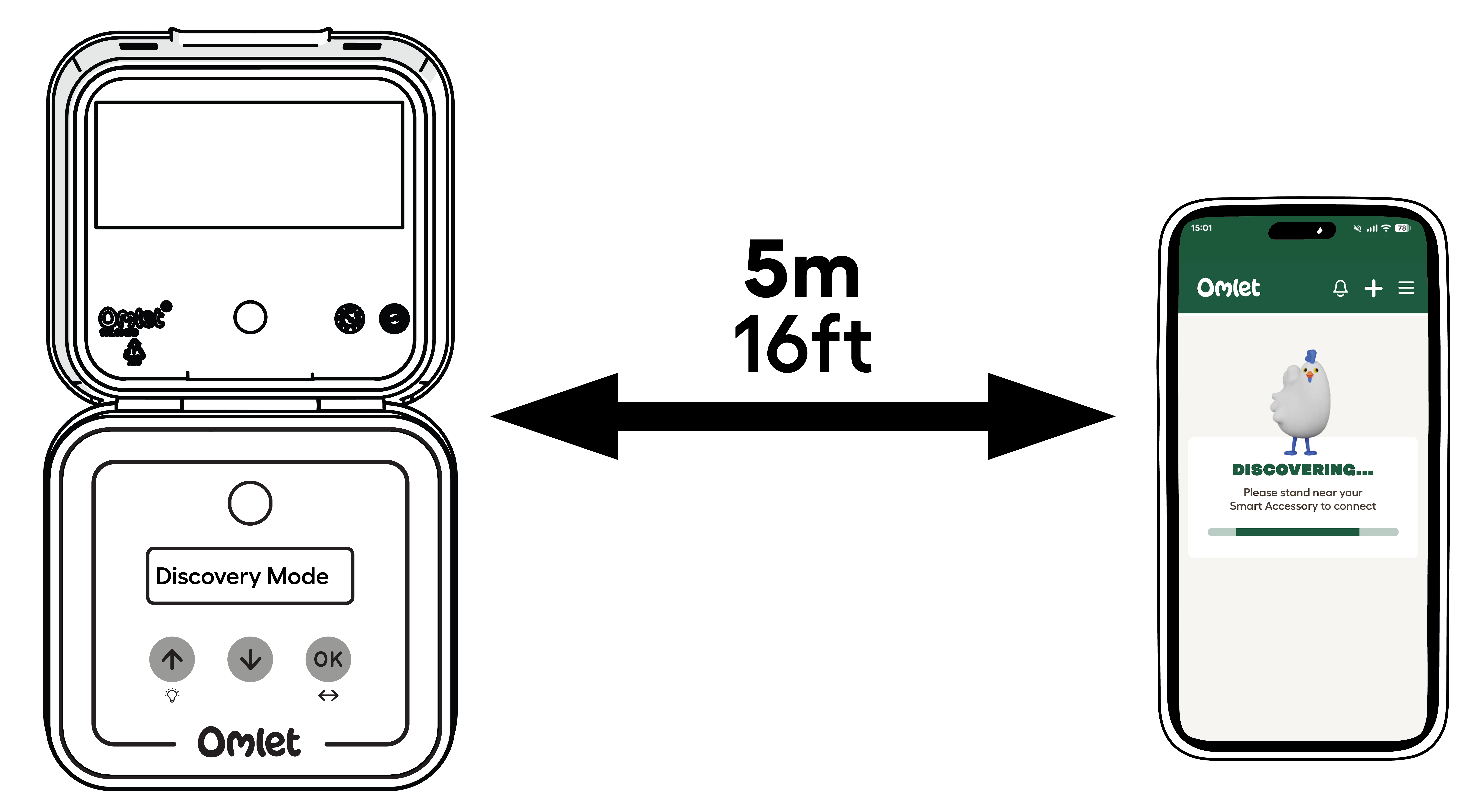
Step 7 – Press the Connect button
If prompted, select ‘Allow’ the app access to Bluetooth and Location Services.
The app will scan for nearby Bluetooth devices. When it finds your control panel, the app will proceed to the next step.
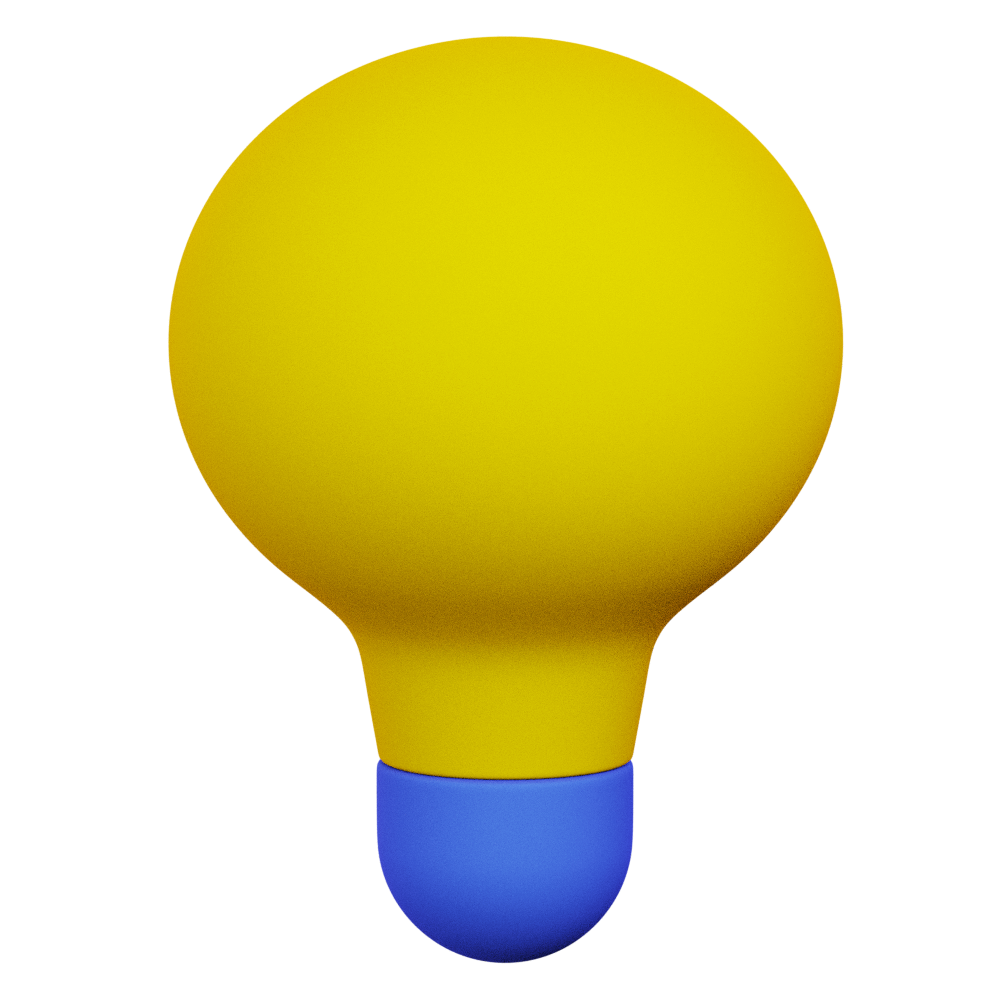 If the control panel cannot be found:
|
Step 7 – Select Wi-Fi
The app will ask the control panel to scan for nearby wireless networks.
Select your wireless network from the list and enter the network password, then click “Connect”.
If it doesn’t work first time, you can click “Search again” to start over, and rescan for wireless networks.
If your wireless network is repeatedly not visible, you may need to move your coop closer to your Wi-Fi signal. You can install additional access points or range extenders to provide coverage where your coop is located.
Step 8 – Connecting to Wi-Fi
Your Wi-Fi password is transferred securely to the smart control panel, which will then attempt to connect to the network.
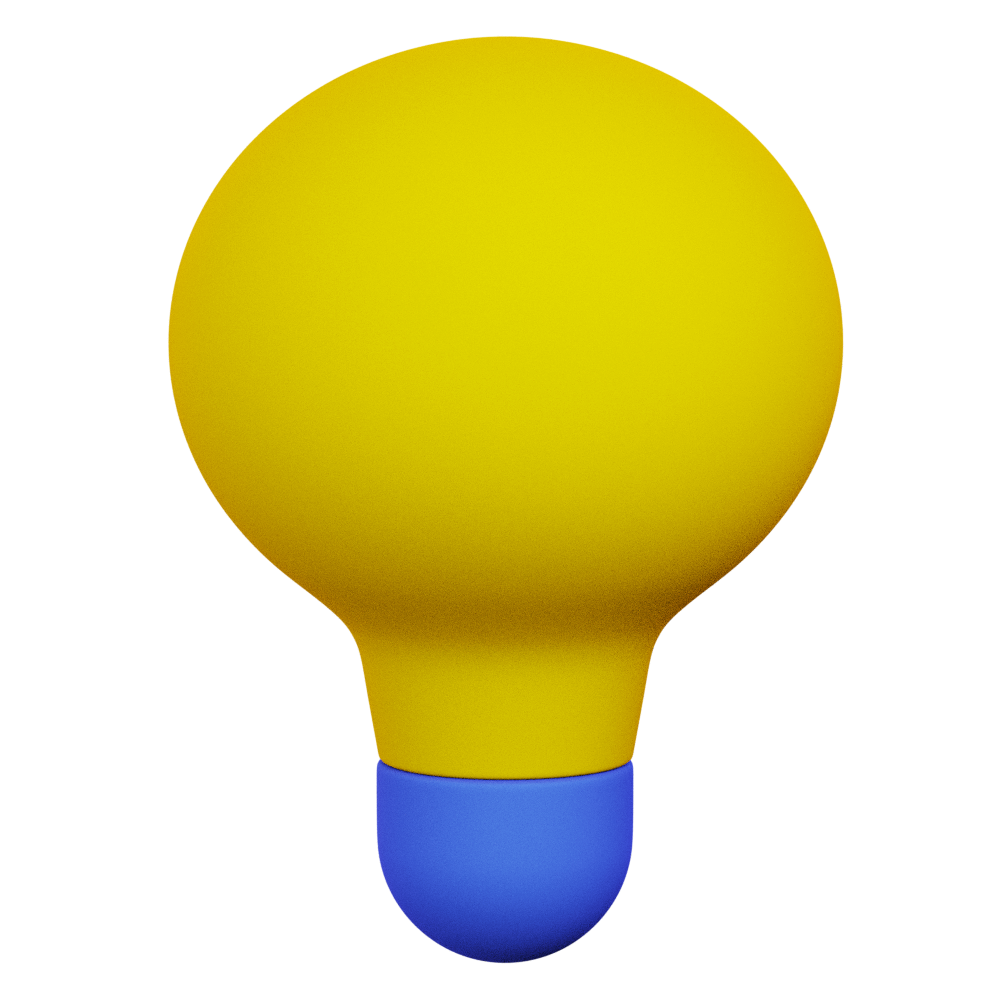 Your Wi-Fi password is never stored within the app, or sent to our servers. |
After successfully connecting to the network, the smart control panel will contact our server to register itself. It will then reboot, and be ready to use - this process will take less than 5 minutes.
If the control panel fails to connect to the wireless network, please re-check the password, and try again. If the signal strength indicator is low, try moving the coop closer to the access point, or installing an additional access point or range extender to provide better coverage for the coop.
Step 9 - Click the ‘Complete your Setup’ pop up, and you’re finished!
Step 10 - Your Autodoor will now reboot
After rebooting, your smart control panel will upload its status and configuration to our server and will be visible within the app. If the status is not displayed, wait a few minutes and then swipe down on your screen to refresh.
First Time - Calibration
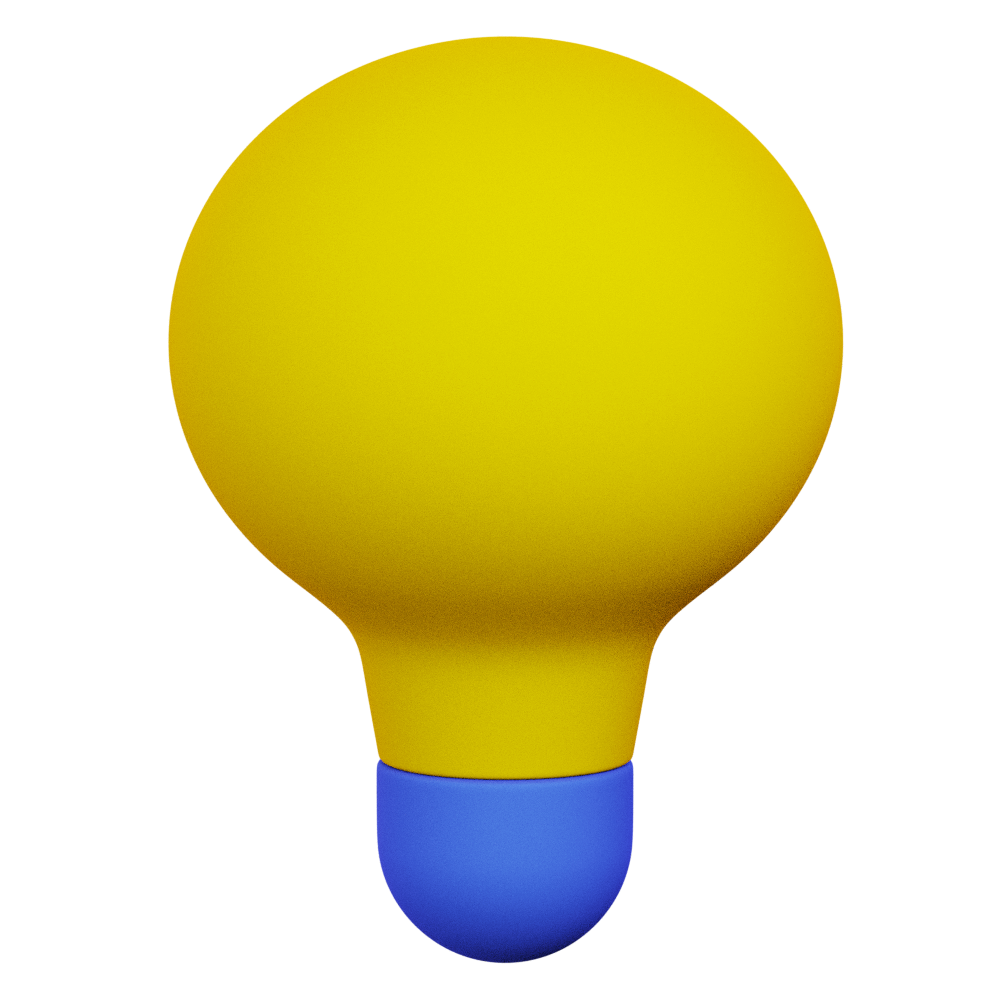 If this is the first time the Autodoor has been installed, then it will require ‘calibration’. If you see “calibrate” select it and your Autodoor will open and close a few times before it’s ready to use. |